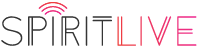Here are the steps to create your own filters on Instagram

Step 1: Download Spark AR Studio
Spark AR Studio is a free software that anyone can download onto their laptops, and then simply log in with your Facebook account to start creating filters. A great thing about Spark AR is that it has a partnership with both Facebook and Instagram, so you can decide which social media platform you want to launch your filters on.
Step 2: Brainstorm Filter Ideas
 Spark AR is a simple software that simplifies most of the steps of creating a camera filter, but what I found that took the most time was deciding on what kind of filter that I want to make. At the end, after brainstorming lots of ideas, I decided to create my first filter based on the filter I use for all of the photos on my Instagram feed.
Spark AR is a simple software that simplifies most of the steps of creating a camera filter, but what I found that took the most time was deciding on what kind of filter that I want to make. At the end, after brainstorming lots of ideas, I decided to create my first filter based on the filter I use for all of the photos on my Instagram feed.
So I’m gonna teach you the easiest way to create a Color filter in Spark AR
Step 3: Creating your Spark AR Filter
← 1. Download this LUT picture to the left, and paste the Lightroom/VSCO filter (whichever filter app you use) for your photos to this LUT photo
Tip: Recommend using Lightroom, because you can make manual adjustment if it doesn’t look as good, & *reduce “Grain” to 0 for better quality)
11. Click on the arrow button, generate your texture from the filter you imported, almost done!

12. Click on “camera”, generate Texture from camera by pressing the “+” beside Texture extraction

13. Download and Import this FastColorLUT.arp.
https://drive.google.com/open?id=1n1WAPes7_lr7j_0U1RqshJz1MNmxhLJB
14. Drag the elements and connect them like the image demo shown below

Step 4: Upload your Filter
After all those steps in the Spark AR software, now it’s finally time to upload! Click on the “Upload” button, and Spark AR will automatically open a new window tab on your browser once it has been uploaded to the Spark AR Studio Hub website

Step 5: Publish your filter
Follow the steps on this webpage, and complete the filter name, icon, written description, but most importantly, it requires us to upload a short demo video before submitting for review. You can take a fun little short video with you using your favourite filter.

With the test link to try out the video, it’s also a time for you to see if the filter does look good and if there’s anything you wanna change or add (ex. Brightness, saturation..etc), and just re-import a new LUT to Spark AR once you have made that change.

Step 6: You’re Done!
It takes around 1-2 days for Spark AR Studio to review your filter and approve it, sometimes it only takes a couple hours. They just need to make sure that the filter is appropriate for everyone to use, but in the meantime, you can just make more filters. Once it is approved, you will get a notification from your Facebook account, and you can then see the filter on your Instagram/Facebook page
I hope that was helpful and maybe inspired you to want to create your own Instagram filter. I was originally inspired to make a filter because i had a thought thinking “ i wish Instagram had a filter that was like this…”, so maybe you can start with a colour filter, but, Spark AR is such an expansive software that allows you to explore tools of augmented reality, 3D, face painting, green screen and so much more. It’s really a fun world itself beyond just simple filters. Have fun with the software and get creative!